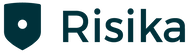Risika's integration with SuperOffice can be easily set up through the SuperOffice AppStore. The integration works for all companies in Denmark, Sweden, Norway and Finland.
Overview
- Risk & credit information
- Detailed company information
- Risk & credit tabs
- Risika search and import
- Risika Admin Center
Risk & credit information
In the right tab, you have the option to view Risika's information directly on the company you are working with. You can also view it on pages other than "Company" – this can be read about further below.
In this box, you can obtain information about:
- Basic company data
- Risika score and credit recommendations
- Historical development of the Risika score
- Insight into compliance with credit policies
- Company highlights
You also have the option to click the "View in Risika" button, which takes you directly to the company on the Risika platform, where you can see much more information about the company.

Detailed company information
At the bottom of SuperOffice, you have a module where you can find detailed information, such as about contacts, sales, etc.
Here, you also have the option to view the Risika integration. You can even access more information about the company than you can in the right tab.
Here, you can see information about:
- Basic data, Risika score and recommendations, and credit policy
- Company highlights
- Management
- Company structure
- Financial statements

Risk & credit tabs
In addition to being able to see information from Risika on the "Company" page, you also have the option to view information about your lead on virtually all other pages within SuperOffice.
The image below shows the "Persons" page. You have the opportunity to see Risika's information on the following pages:
- Company
- Persons
- Diary
- Sales
- Project

Risika search and import
In Risika Search, you have the opportunity to search for new leads and import them into your SuperOffice.
Search function
You can choose which country you want to search for companies in. Here, you simply click on the flag to change it, and then you can enter the company you want to find.

On the list of companies, you get a lot of important information, including the Risika score, whether the company complies with your credit policy, status, number of employees, and more.
Risika shield
If you click on the small blue Risika shield next to a company name, you can see even more information about the company before importing it. You can also click "View in Risika," which takes you directly to the company on the Risika platform.

Duplicate check
Before importing the company, you can quickly check if the company already exists in SuperOffice.
If the company already exists in SuperOffice, there is a small company icon next to the company name.

There may be scenarios where the company already exists, but we are unsure if it is the correct company. Here, you can click on the small exclamation mark.

Here, you will see some information where you can subsequently "match" or create a link between the companies.

This is to ensure that duplicates are not created.
If there are no icons, you can start importing the company.
Import companies
When you need to import one or more companies, you simply select the companies to be imported.
At the bottom of the page, you can specify who the Contact person should be, which category the company should be in, and what industry they belong to.

After clicking "Import," it runs in the background for a while, and when they are imported, you will receive a message about this, and a small "Company" icon will appear next to each imported company.
Risika Admin Center
As a Superadmin, you can access the Risika Admin Center, where you can set up and configure how the integration should work.
You can read more about this in our installation guide: https://siteshop.eu/docs-risika-risk-credit-superoffice/
Need Help?
If you have any questions about the integration or if there's anything else we can assist with, please don't hesitate to contact us. You can reach us at support@risika.com or by using the live chat on our website."