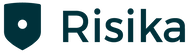This guide helps you set up notifications on your watch lists so you're always up to date on your customer portfolio.
Note: The setup of notifications is user-specific. This means that each user must set up his own notifications.
"There are four (quick) steps to set up notifications of your watch lists.
Step 3 - Change and select lists
Step 4 - Existing notifications"
1. Click on "Your notifications".
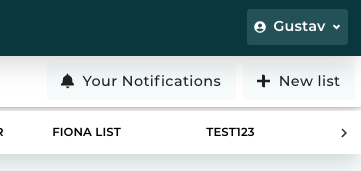
2. Click on the yellow button - "Add notifications".
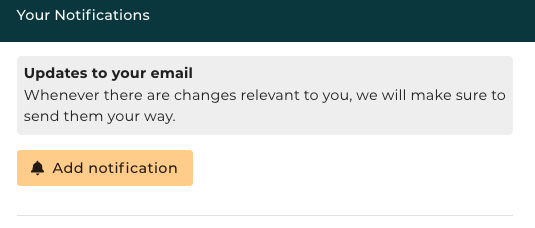
3. In this step you have to choose three things:
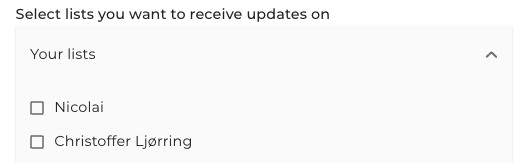
Which list you would like to have notifications on. (If you have multiple lists, you have the option to select more than one).
Which changes you would like to receive notifications on. There are the ""Important changes"" that we always recommend. Then there are the ""Common changes"" where you can freely choose the ones that suit you by checking them off.
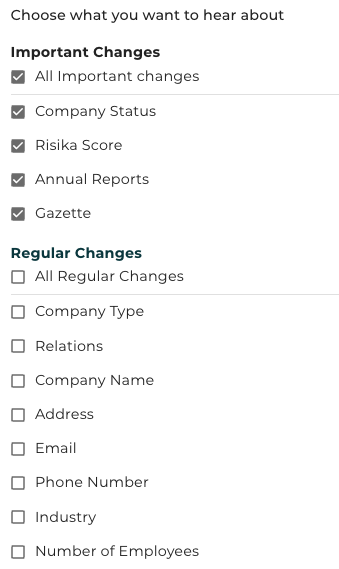
Finally, choose how often you want to be notified - Daily, Weekly (choose a day) and Monthly.

"Finally, just click on ""Create notification"".
4. If you click on ""Your notifications"" again, you will now see that you have set up your notification which is located under "Existing notifications"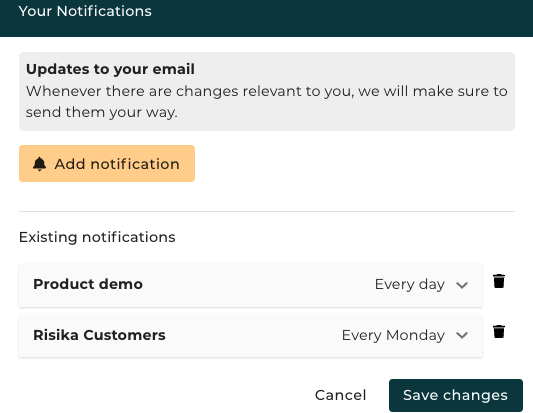
Now you're done! You will now start receiving emails on your customers as soon as changes occur on your list.