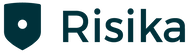"In this guide you can read how to use the filtering function inside the Risika platform. Among other things, you can use the function to generate leads that you can then contact. At the bottom you can watch a YouTube video showing the different step
The process itself is divided into 6 steps which include:"
Step 1 - Select filters
Step 2 - Apply filters
Step 3 - Enter values
Step 4 - Export leads
Step 5 - Choose what to export
Step 6 - Done - See example
Step 1: Select filters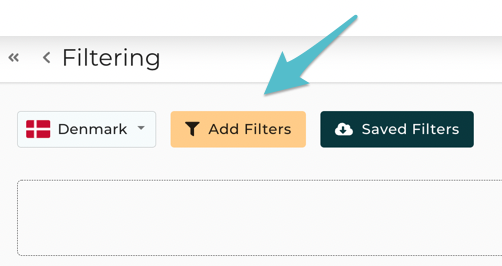
Start by pressing ""Select filters""."
Step 2 - Apply filters
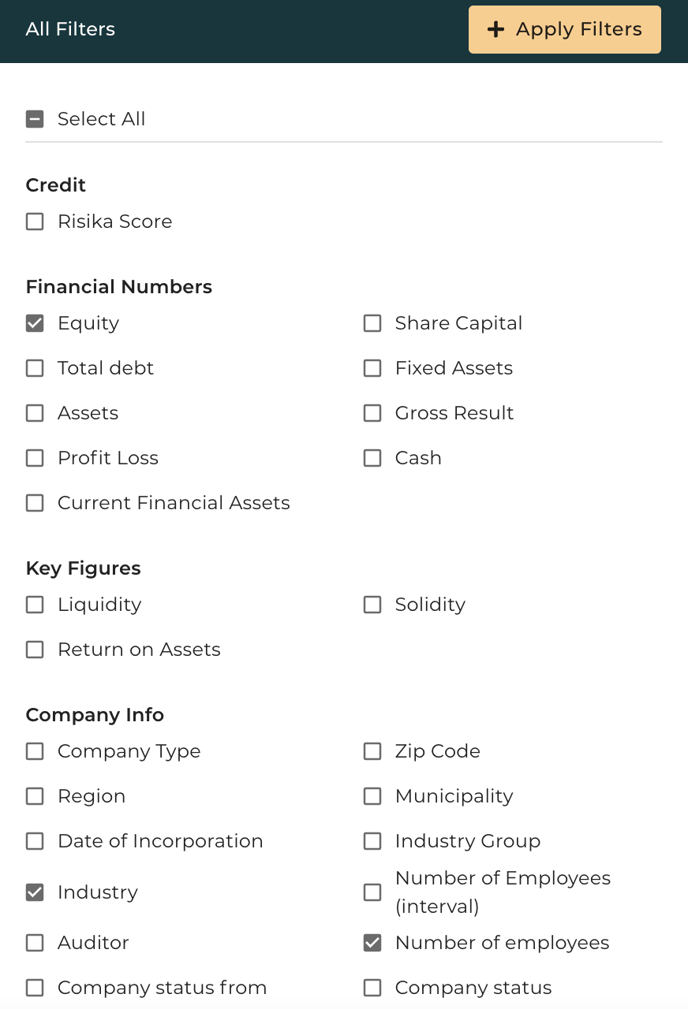
Now you can choose the filters you want to use to find companies. There are 25 filters to choose from, where you can, for example, choose to search for companies based on their key figures or region. You can see all the different filtering options below. "
Step 3 - Enter values
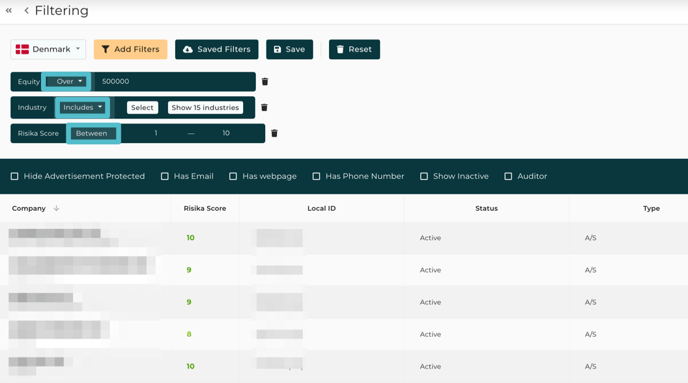
Now that you have selected the filters you want to search, enter the values you want to filter on. Here we have selected 3 filters - Equity, Industry Code and Risika Score. Here it is important that you enter values in the fields. In the picture example it is set up as follows:
- Over 500.000 in Equity
- A number of industry codes have been added - you can select them by pressing ""Select"" in the filter.
- Risika score from 1 - 10
Next to the different filters, you have the option to choose whether the values should be either above/below, include/exclude or lower, medium or higher.
As soon as you enter values in the first filter, companies matching your search will start to appear. Here you can further sort, e.g. whether you want to filter out companies that are advertising protected, companies that have an email or phone number registered. You have the option to save your filters by pressing ""Save"" at the top next to ""Select filters""
Step 4 - Export your leads to an .xls or .csv file.
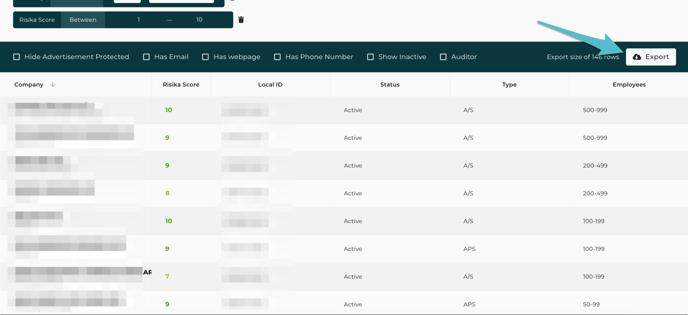
To export your leads, press the export button on the right-hand side - choose whether you want it to be a .csv or .xls file. "
Step 5. Choose which information you want to export.
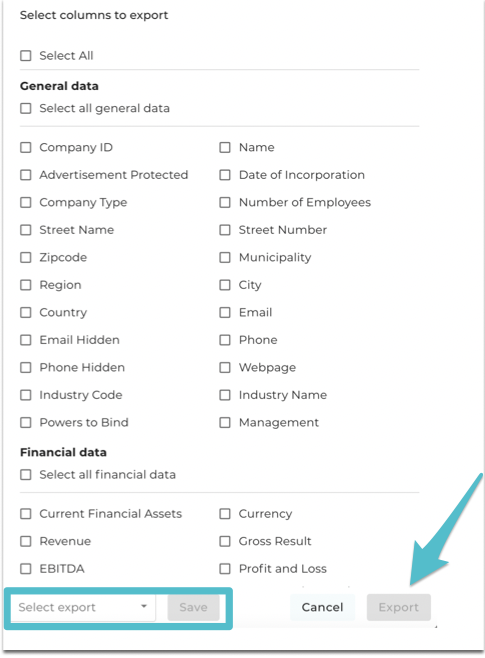
Here you have the possibility to export your leads. Here you can also choose what information you want to pull out of the Risika platform. You have the option to save your export filters, so you don't have to fill them in the next time you need to export. Here you type a just a name into the empty field at the bottom. Then press the export button and you will get your list in a xls. or csv. File.
Step 6 - Finished
Example of lead exporting
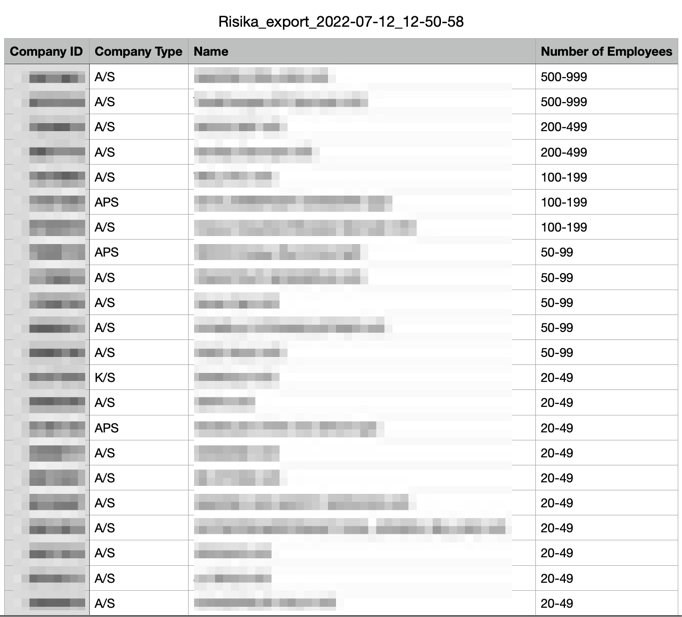
Here you can watch a walkthrough of the Filtering feature, where I show how you can generate leads.
Remember you can always write or call us if you have any questions.