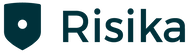As you can read in the implementation guide, our integration only supports selected versions of NAV. If you haven't read the implementation guide, I'll provide a link to it here: https://help.risika.dk/en/implementation-of-the-nav-integration
Supported versions of NAV for the Risika integration:
2013, 2013R2, 2015, 2016, 2017, 2018
NOTE: The images in this guide are taken from BC, but the functionality will be the same as in NAV.
Overview
- Risika Credit Module
- Creation of Debtors and Creditors
- Automatic Data Update
- Monitoring of Debtors and Creditors
- Risika Setup
Risika Credit Module
You can find Risika's credit module on the right side of your NAV. Initially, it will be empty until data is loaded.
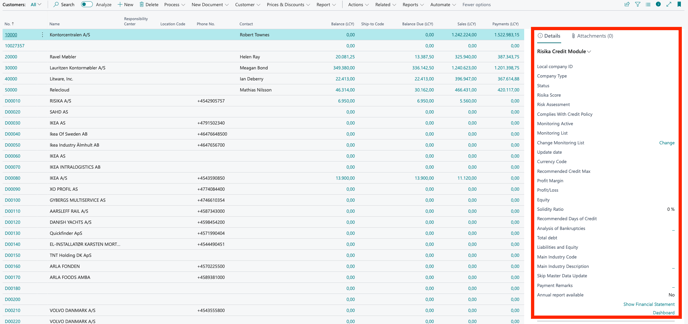
The Risika credit module is available for debtors, creditors, and contacts.
Creating a Debtor
Auto-fill on an empty debtor/creditor card
1. Click on "New" in the menu.
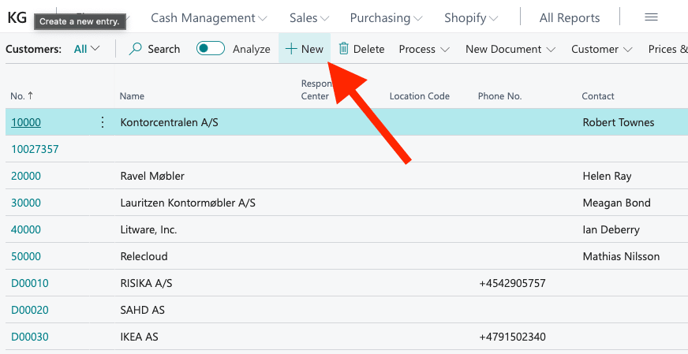
2. Select the template you wish to use
3. Enter the CVR number in the "VAT registration number." field.
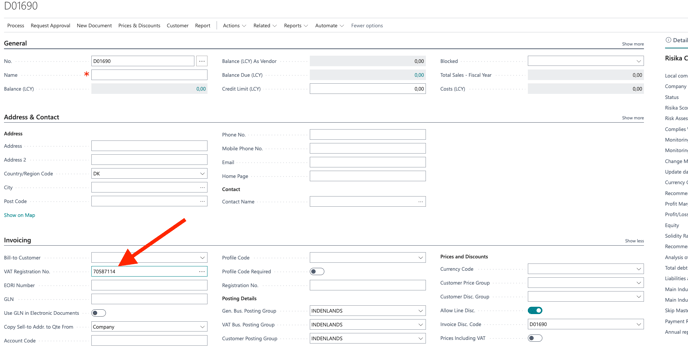
4. Click on "Risika credit module" and then "Update company" or "Get credit assessment."
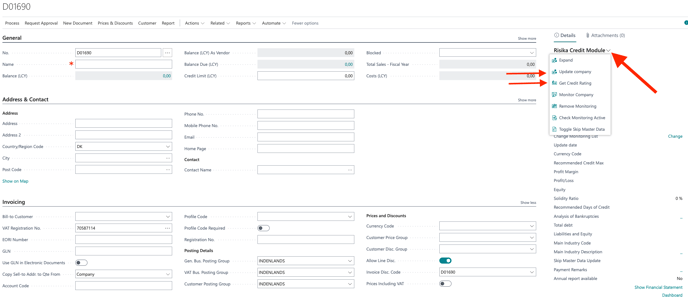
It will then retrieve all financial and master data about the company.
Automatic Data Update
Business Central can automatically retrieve data from Risika's database so that you always have the latest information on your companies in BC.
This can be done via Job Queue Entries, which are managed with the following Parameter String:
- "RATING": Job Queue Entry that automatically updates key figures for all debtors with a valid CVR number.
- "CUSTOMER": Job Queue Entry that automatically updates customer information (Based on the setup fields under "Update customer fields"). It does this for all with a valid CVR number.
- "CHECKMONITORING": Job Queue Entry that automatically checks if monitoring is active for a customer. Looks at all customers with a valid CVR. Used if monitoring is turned off from the Risika Dashboard.
- "MONITORING": Job Queue Entry that automatically adds all customers with a valid CVR to live monitoring at Risika.
Job Queue Entries can be configured in the setup for Risika's credit module. JobQueue Entries are further described in the description for setting up the Risika module. Your IT department can likely assist with setting up Job Queue Entries. Please contact us if you need help with this.
Customer Monitoring
You also have the option to monitor customers on the Risika platform through NAV. You can do this by clicking on "Risika credit module" and then "Monitor company." The company will automatically be added to your selected monitoring list.
When a company is being monitored, you can enable email notifications whenever there are changes to your monitored companies. This could include if the company is on the brink of bankruptcy, if they receive a new Risika score, or similar events.
You can learn more about monitoring customers here, as well as how to enable it using this link: https://help.risika.dk/en/features#monitoring.
Risika Setup
Below, you can see an image of the Risika setup that you can access from within NAV. We will go through the various options below the image.
NOTE: Some settings are not available in NAV.
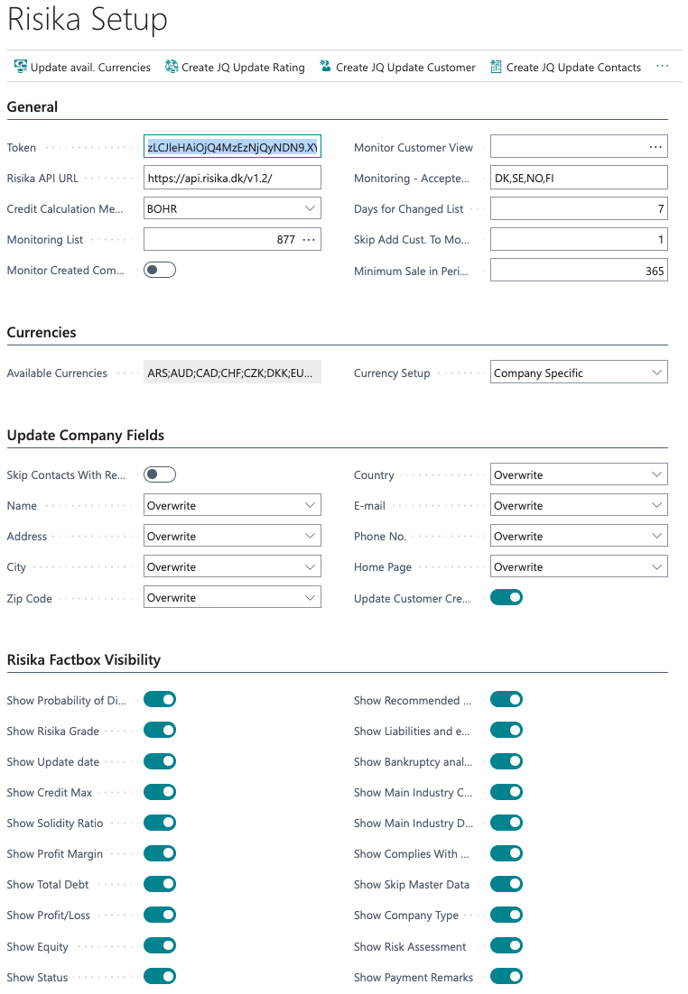
General
In the implementation guide, we covered these three fields: "Token, Risika API URL, and Credit Calculation Method." You can read about them here if needed: https://help.risika.dk/en/implementation-of-the-nav-integration
Monitoring List - Here, you can choose where your monitored companies should be added.
Monitor Newly Created Companies - Enable this to monitor newly created companies.
Update Company Fields
Skip Contacts with Relation - Skip contacts that have a relation to a company.
Update Customer's Credit Max - In BC, there is a credit maximum, which you can also obtain from Risika. If this is enabled, Risika will overwrite the credit maximum in NAV. If it is not enabled, you can keep your own credit maximum and get a recommendation from Risika.
Remaining Fields - You can choose which master data fields should be updated with Risika data. In each field, you can choose "Skip, Insert if Empty, or Overwrite."
Risika Facts Box Display
Here, you have the option to toggle fields on and off, which are displayed in the Risika credit module. So, if there are specific fields you do not want to be shown, you can hide them here.
If you need help?
If you have any questions about the integration or if there's anything else we can assist you with, please don't hesitate to contact us. You can reach us at support@risika.com or use the live chat on our website.