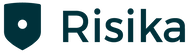In the guide, you can learn more about the Credit Check page on the Risika platform. Here, you will find explanations of its features and how to use them.
On the credit check page, you will find the following information, which will be explained below:
- General company information
- Financial statements and relevant financial figures
- Owners and ownership structure
- Group hierarchy
- Risika estimation and recommendation
- Additional features
When you search for and select a company in the search field, this page will appear:
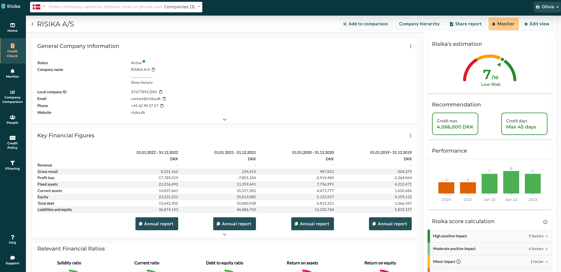
On this page, you will be able to access all the above information.
General company information
On this page, you will find general company information. This information can be seen as a reference guide where you can quickly get an overview of a company's most basic details.
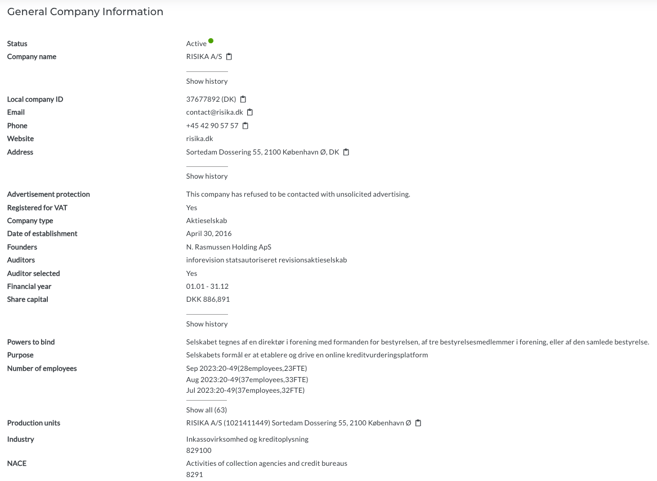
Financial statements and relevant financial figures
Here, you can get a quick overview of the company's financial statements and relevant financial figures. You also have the option to download a company's annual report directly from this page by clicking on the "Annual Report" button. Additionally, you can expand the page to view more information each time you see the small black arrow.
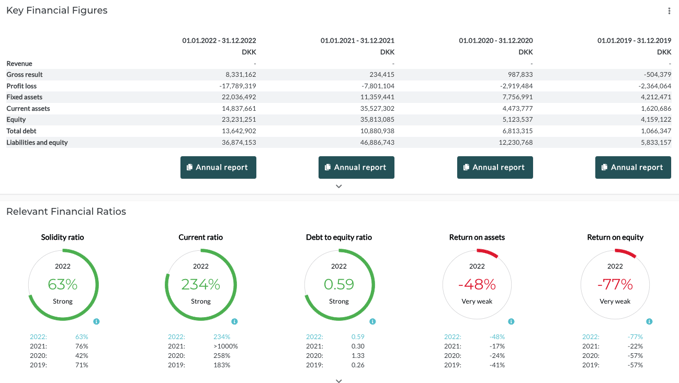
The relevant financial figures are compared at the industry level, providing a better understanding of how a given company performs within its industry. Hovering the mouse over the small information icon will provide an explanation of each financial figure.
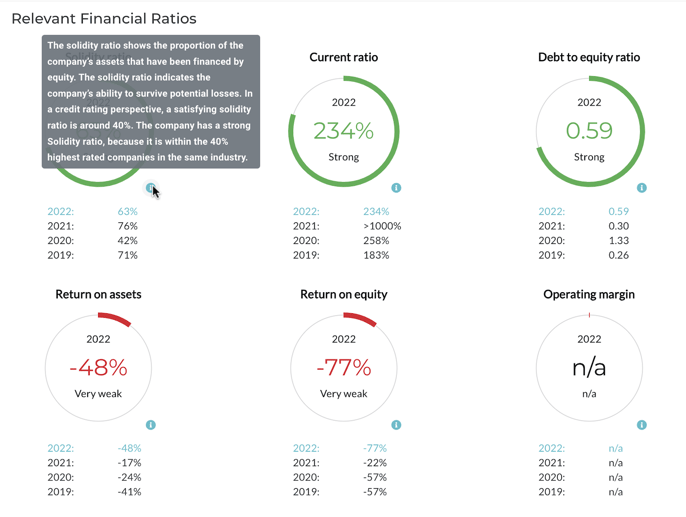
Owners and ownership structure
Under "Owners," you can see how the company's ownership structure and management are organized. You can also access Individual Insight by clicking on a person under "Management."
In these two columns, you can find information such as:
- Role in the company
- Tenure
- A person's role in other companies
- PEP List
- Information about related bankruptcies
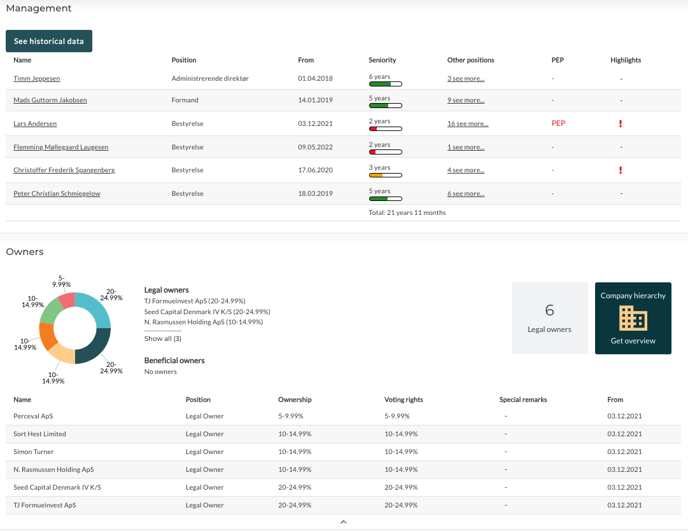
Group Hierarchy
The group hierarchy can be used to get an overview of how a given company is structured. Does the company have parent or subsidiary companies? Is the company part of a larger group? Is the company owned by another company or an individual?
The group hierarchy can be found both at the top of the credit check page and under the "Owners" section. If you click on the Group Hierarchy, it will look like this:
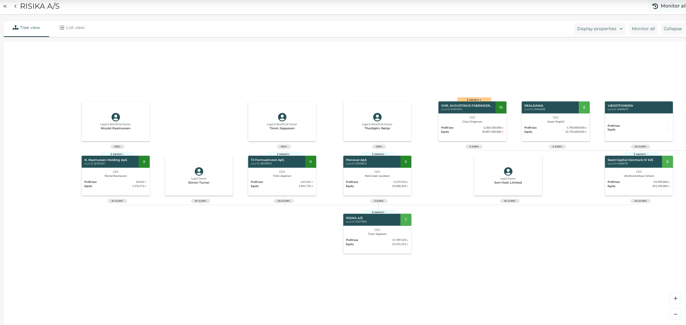
You can view the hierarchy as a tree structure, as shown above, as well as in list view.
On the right side of the screen, you will find various options for viewing the group hierarchy. If you press the "Expand" button, all the yellow boxes will open, allowing you to see the complete group hierarchy. If you press "Hide," you will return to the "small view."
If you press "Monitor All," all the companies in the hierarchy will be moved to monitoring, which you can read more about in the article on monitoring.
Risika Estimation and Recommendation
On the right side of the platform, you will find Risika's estimation on a scale from 1 to 10, credit recommendation, and days, as well as the calculation points for this.
Read more about Risika's estimation here.
Additional Features
At the top of the credit check page, you will find four additional functions besides the group hierarchy:
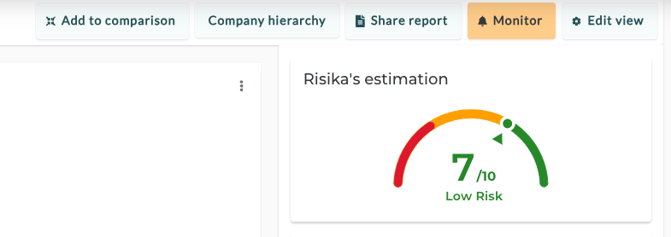
- Add to Comparison
- With this button, you can add the retrieved company directly to a comparison with another company. Read more about this in the article on Comparison.
- Company hierarchy
- For information about Company Hierarchy, click here.
- Share Report
- With the "Share Report" button, you can download a PDF that shows Risika's estimation and all necessary information regarding why and how a company has been assessed with its current creditworthiness. This report can be useful to share with a customer if they have questions about why they were approved for a specific credit limit.
- Monitor
- With this button, you can add the retrieved company directly to one of your monitoring lists. Read more about this in the article on Monitoring.
- Edit view
- By clicking on "Edit view," you can change the display of the different segments on the credit check page. For example, if you work in finance, you may prefer to see financial figures first, while as part of the sales team, you may want to start with general company information. It's up to you. Simply drag the different boxes until you have the display you want and finish by clicking "Save."
Need Help?
If you have any questions or if there's anything else we can assist with, please don't hesitate to contact us. You can reach us at support@risika.com or by using the live chat on our website.